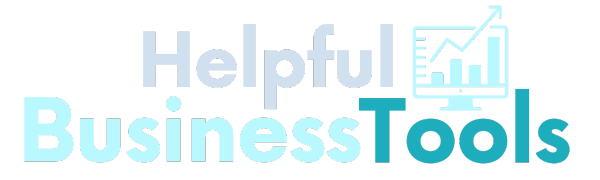This post contains affiliate links. We may receive a commission if you use these links.
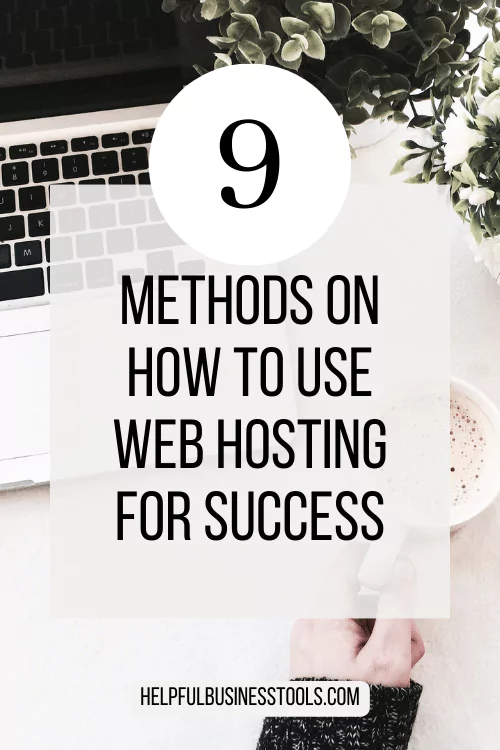
Here is a basic overview of how to use web hosting for your website:
1. Choosing the Best Provider
Do your research and select a reliable web host with features to suit your needs. Shared hosting is the most common for small sites.
- Consider your budget, the type of site you want to host (WordPress, ecommerce, etc), resources needed (storage, bandwidth, etc), level of support, ease of use, uptime record, refund policy, and reviews.
- Main options are shared hosting, VPS, dedicated servers, and managed hosting like WP Engine or SiteGround. Shared is best for new small sites.
- You may be wondering “How to use web hosting?” but with many tools now, it makes it very simple to build and do on your own.
2. Register a Domain Name
Choose and register a domain name for your site if you don’t already have one. Many hosts offer domain registration.
- Choose a domain name that matches your brand, is short and memorable. Check availability with ICANN registrars like GoDaddy, Namecheap.
- Register for 1-10 years. Renew on time or can lose it. Use registrar’s DNS tools to set nameservers for hosting.
3. Point your Domain to Hosting
Use your provider’s DNS tools to point your domain to your hosting account’s server IP addresses. This connects your domain to the hosting.
- Log in to your domain registrar – This is the service where you registered your domain name. Examples include GoDaddy, Namecheap, Bluehost.
- Locate DNS settings – Find the section in your registrar’s control panel for managing DNS records. May be under “Nameservers” or “Domain Settings”.
- Point to web host’s nameservers – Your web host will provide NS1 and NS2 nameserver addresses. Enter these into your domain’s DNS settings to point to your host.
- Alternatively, set an A record – Rather than nameservers, you can add an A record pointing your domain to your web host’s IP address. Hosts provide the IP.
- Allow propagation time – DNS changes take time (up to 48 hours) to propagate globally. So wait before expecting domain to show site.
- Verify connectivity – Use dig or nslookup tools to verify your domain is pointing to the correct web host IP address or nameservers after changing DNS.
- Manage subdomains – For subdomains like blog.yourdomain.com, add their separate A records or CNAME aliases in your registrar’s DNS tools.
- Change time to live (TTL) – Lower your DNS TTL setting to reduce propagation time when changing nameservers or A records in the future.
- Lock domain settings – Registrars offer domain locking so settings can’t be changed without authorization. Use for security.
- Configure email forwarding – Point email to your host using MX records. Or forward to services like G Suite using your registrar’s controls.
4. Install/upload files
Many hosts provide cPanel or Plesk control panels to help you install CMSs like WordPress or manually upload your site files via FTP.
- Use FTP clients like FileZilla to manually upload site files and folders to hosting account. Or install CMS like WordPress through auto-installers in control panel.
- For WordPress, run the famous “5 minute install” then customize. Upload media files and plugins.
5. Configure Settings
Adjust any server-level settings provided by your host if needed, like PHP versions, security policies, etc. Configure your site CMS if using one. Keep in mind a lot of these are standard already with hosting plans.
- PHP Settings – Adjust the PHP version, max execution time, memory limit, error reporting, etc. Make sure your site’s PHP code is compatible with the PHP version on the server.
- Caching – Enable caching features like Redis, Memcached, Opcache for faster page loading. Configure cache clearing rules.
- CDN – Use a content delivery network (CDN) to serve static files and media from servers spread globally for faster performance.
- Database Optimization – Tune the MySQL or other database by optimizing queries, indexes, increasing memory allocation. This improves site speed.
- SSL Certificate – Install a valid SSL certificate to enable HTTPS and increased security on your site. Free with many shared hosts now.
- Site Accelerators – Install accelerators like Redis or Varnish to cache pages in memory instead of slower disk storage.
- Monitoring – Set up uptime monitoring to receive notifications of any server issues or downtime that need addressing.
Optimizing these technical settings helps maximize performance and security of your WordPress or other sites on the web server. This is a great way on how to use your web hosting effectively.
6. Test and launch
Test your site thoroughly to ensure everything works before officially launching. Check page speed, links, server response. This ensures you are using web hosting effectively.
- Check all pages load properly with test site visits. Test page speed with Google PageSpeed Insights. Fix any broken links or issues.
- Officially launch only when everything is running smoothly and securely. Promote your new site!
7. Manage Hosting
Log in to your control panel to manage your hosting account, monitor usage, update billing details, renew services, troubleshoot issues.
- Monitor usage – Keep an eye on site traffic, bandwidth usage, storage space, memory and CPU usage. Make sure you stay within your hosting plan’s allotted limits. Upgrade if needed.
- Configure backups – Set up automated backups to a local or cloud storage location in case you need to restore your site due to issues or malicious attacks. Test restoring from backups periodically.
- Manage domains – Renew domain name registrations in a timely manner so you don’t lose control of your domain. Configure domain privacy and registrar lock for security.
- Renew hosting – Log in to your control panel to renew your hosting plan before it expires to avoid any service interruptions. Consider upgrading resources at renewal time if needed.
- Install security patches – Always keep your content management system (WordPress, Drupal etc), plugins, themes and other software up to date by quickly installing security patches.
- Clean up files – Remove unused files from your site to free up server space. Delete stale cached files, obsolete plugins, abandoned media files, etc.
- Server access – Monitor who has server access via SFTP or SSH keys. Revoke access if employees/developers leave the project to maintain security.
- Email hosting – If using your hosting for emails, optimize the mail server settings, enable security like SPF/DKIM, monitor deliverability rates.
- Uptime monitoring – Use external monitoring tools to check site uptime from multiple locations and receive notifications if the site goes down.
Actively managing and monitoring your hosting helps optimize ongoing performance, security, costs and prevent potential issues. This is a good method to ensure you know how to use web hosting effectively.
8. Back Up Site
Be sure to regularly back up your site files and databases in case you need to restore. Many hosts offer automated backups. This is very important as you can make a slight change and the site can crash.
9. Upgrade as needed
Monitor site growth and upgrade your hosting plan if you need more resources like storage, bandwidth, speed, etc. Check out the guide on the Top 10 Web Hosting Providers, as well as our Comprehensive Guide on Web Hosting. We hope you have learned how to use web hosting effectively.
Reach out to your web host’s customer support if you have any questions on how to use web hosting platform! They can provide guidance for your particular setup.